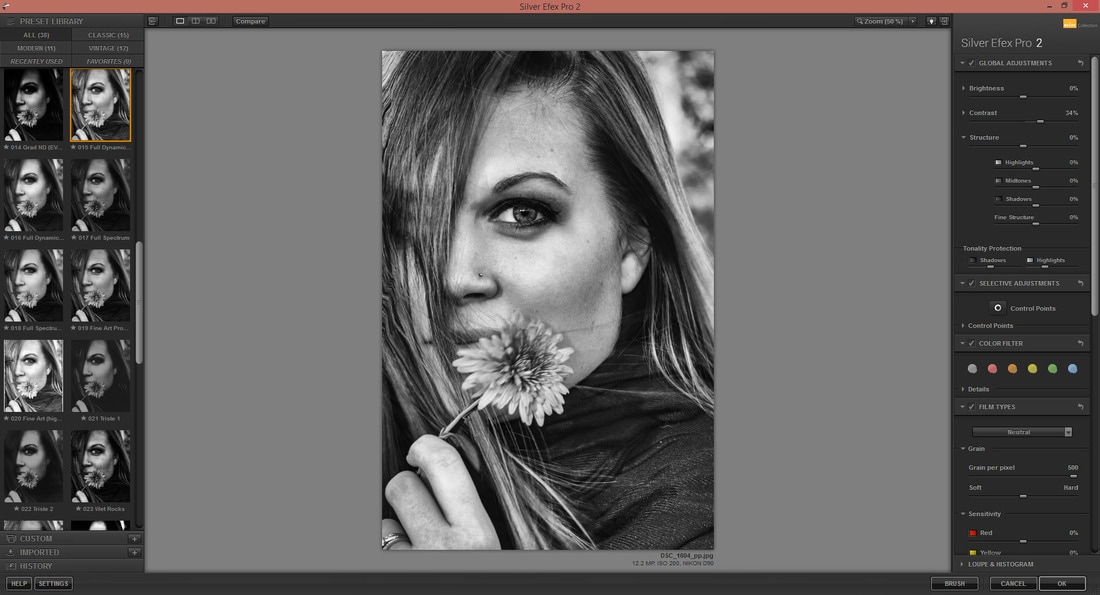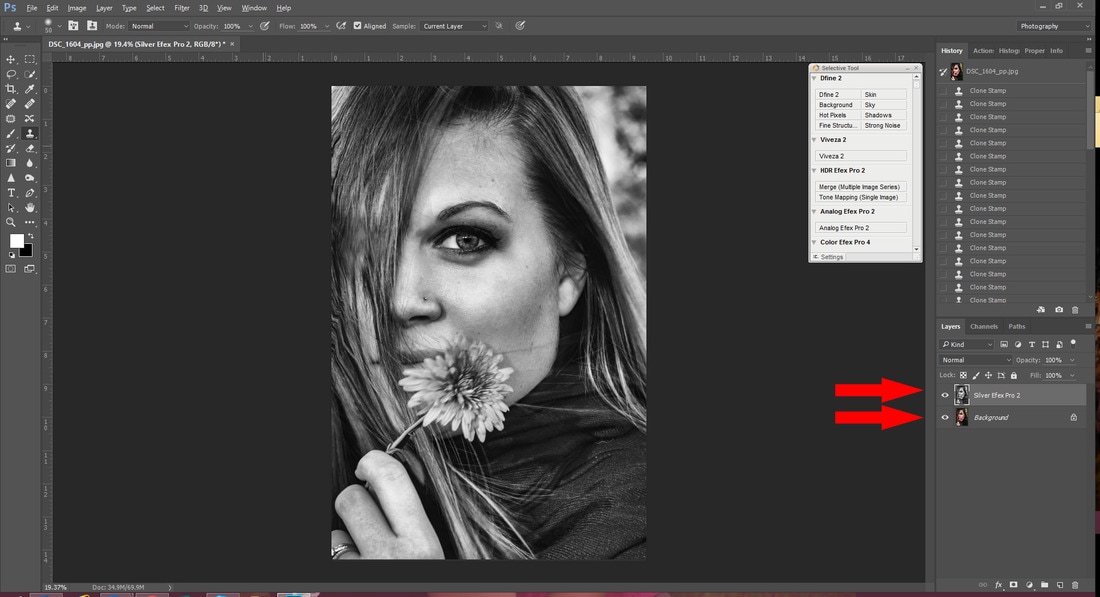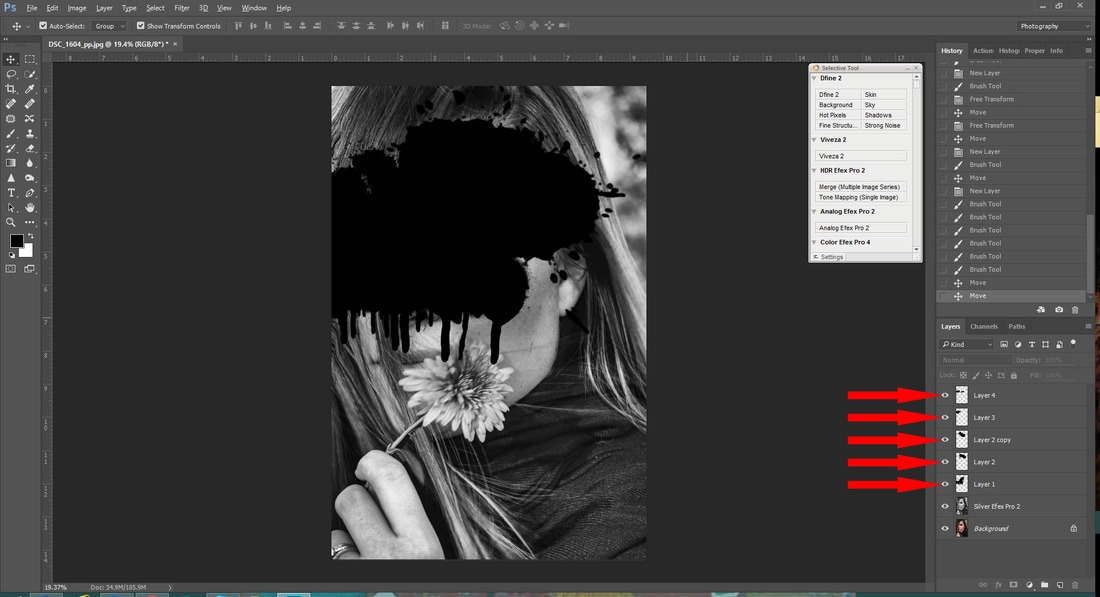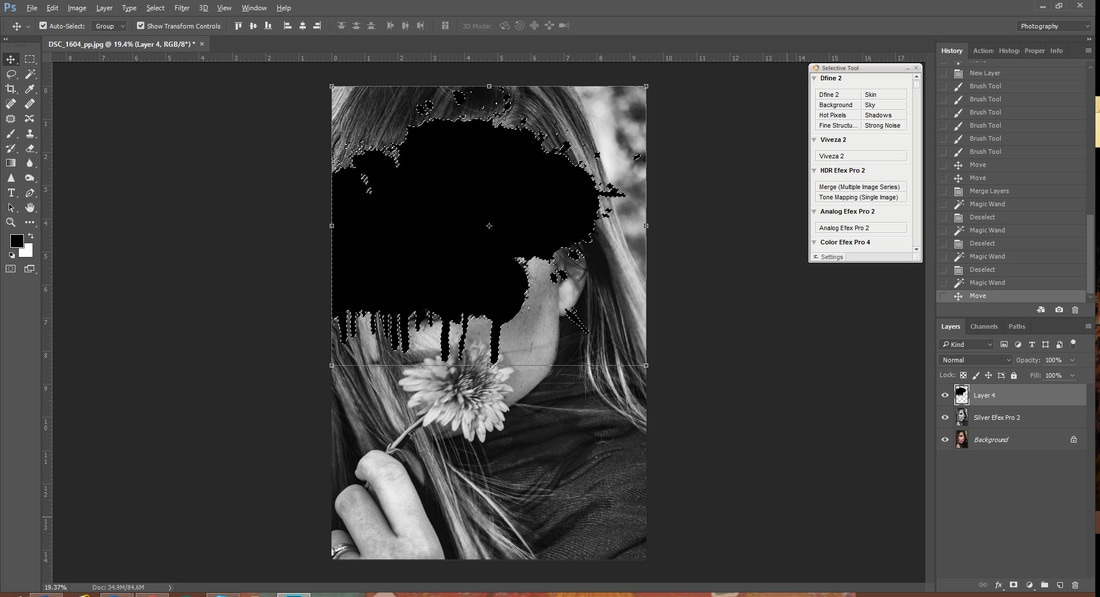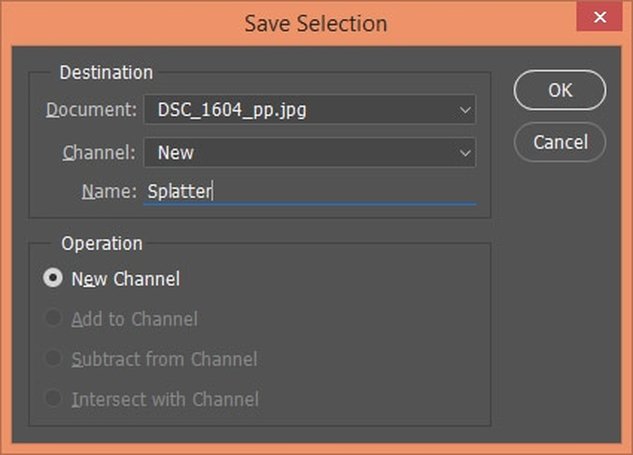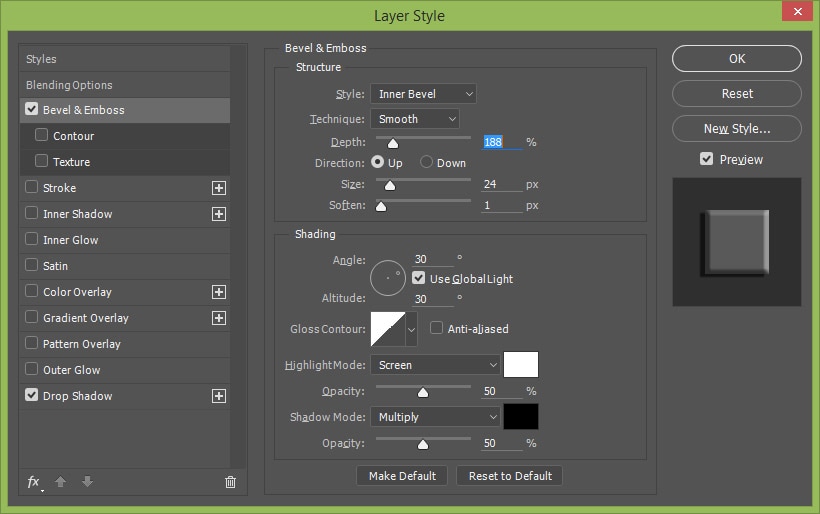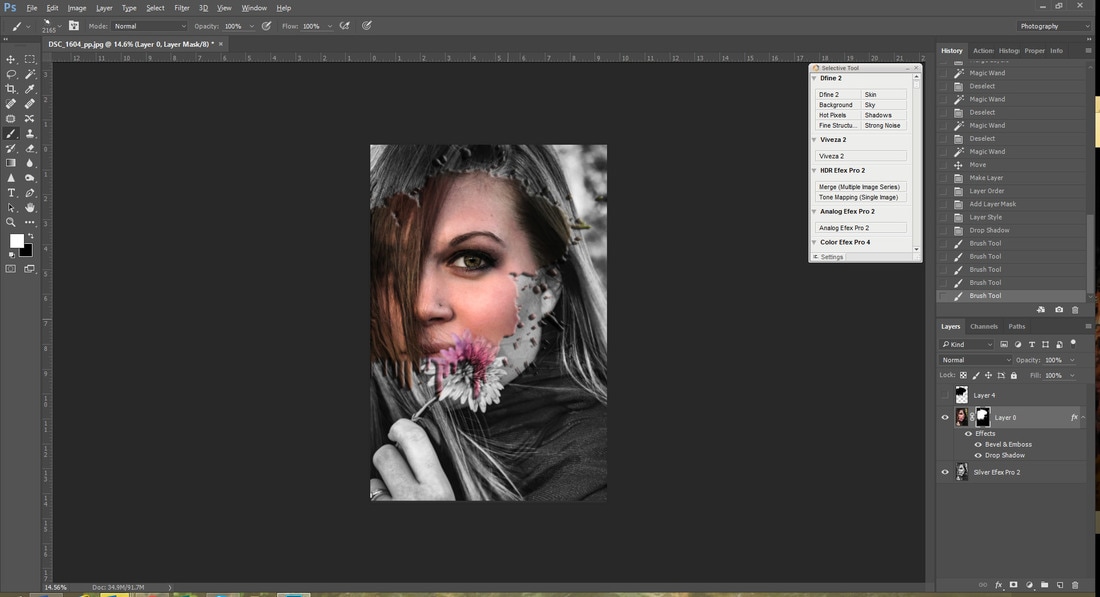Splatter Paint Coloring Tutorial
Here is a technique that has gotten some attention from others who have seen this image. I saw a similar image on Pinterest, and wanted to emulate it. This was a trial and error attempt that seems to have worked. I am no Photoshop Guru by any means. I make no claims that this is the only way to accomplish this style, nor that it is the best way. But it worked for me. I hope it helps you too.
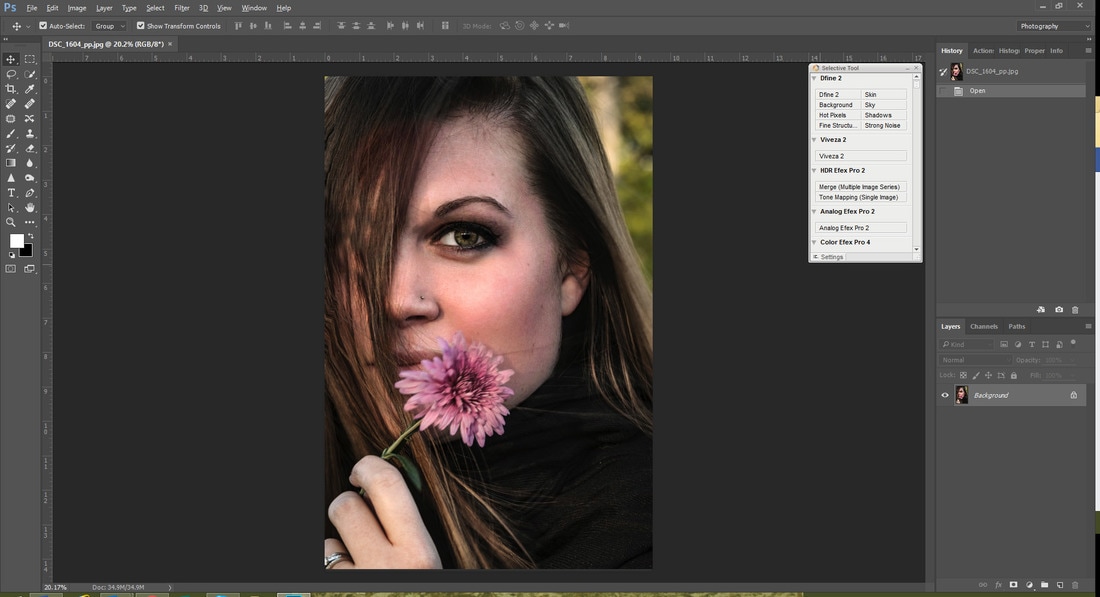 Step 1: Complete the edits to the original color version of an image.
Step 1: Complete the edits to the original color version of an image.
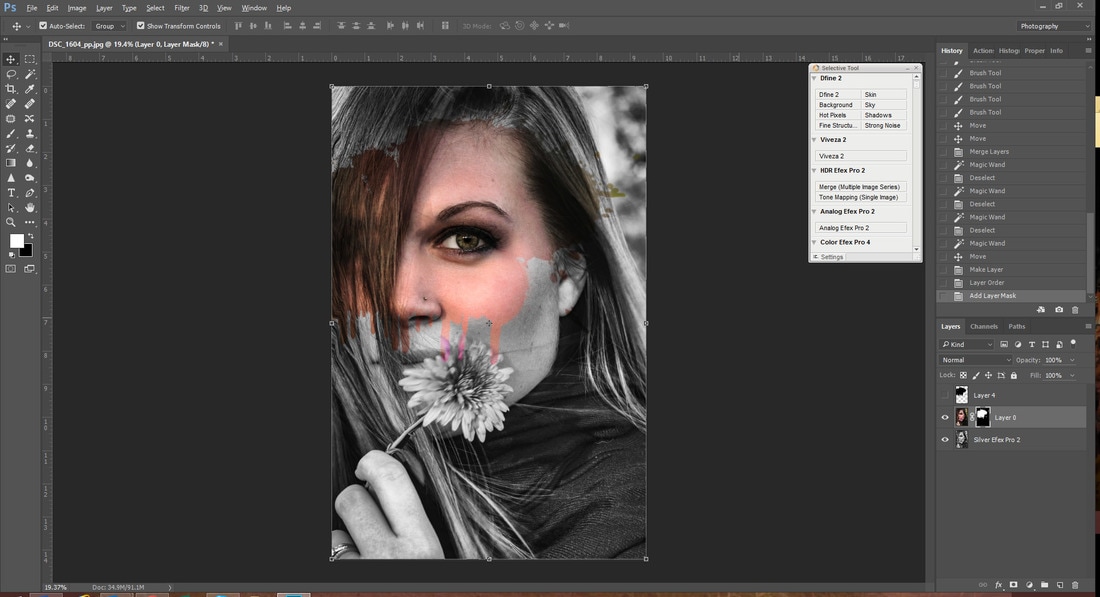 Step 7: Hide the splotches layer. I had to do a little footwork now. I created a new layer from the background layer, and then moved the color layer on top of the Black and White. Then select the color layer and load the Splatter selection (again Selection> Load Selection). Finally, hit the Layer Mask button (the half moon icon on the bottom of the layer pallet).
Step 7: Hide the splotches layer. I had to do a little footwork now. I created a new layer from the background layer, and then moved the color layer on top of the Black and White. Then select the color layer and load the Splatter selection (again Selection> Load Selection). Finally, hit the Layer Mask button (the half moon icon on the bottom of the layer pallet).